|
Willkommen zu TopoMania!
Die Übersetzung von dem Handbuch ist leider noch nicht fertig. Hoffentlich genügt es bis dahin die englische Version:
TopoMania will help you practising your knowledge of geography. In this first part you learn the countries and the capital cities. The program consists of four games: the Drag Game, the Racing Game, The Pointing Game and the Capital Cities Game.
In this manual you will find the information you need in order to use the all the features of the program. If you quickly want to start practising, just read the Quick Start.
Quick Start
First of all you will need the Flash player 9 on your computer. If you click Play on the menu above (or on the button on the home page) you will be redirected to the game. If you don’t have Flash player 9 installed you will see a message. Just follow the instructions on screen to download and install the Flash player.
If everything went ok you can start practising. Make the game go fullscreen by using the  button from the buttonbar or maximize your browser in order to have an as large as possible map. The maps may consists of a lot of small countries and you will need al the monitor space you can get. button from the buttonbar or maximize your browser in order to have an as large as possible map. The maps may consists of a lot of small countries and you will need al the monitor space you can get.
If this is the first time you play TopoMania, the game will open a Wizard dialog. In this dialog you can set your preferred language and two kinds of game modes. The Practise mode will let you practise without any restrictions. The Time Challenge mode has the automatic help system set at a certain time interval, and you have to answer the questions within this time interval. If you are not quick enough the program will show the answer and continue with the next question.
When you are done with the game wizard, click Ok and choose a game from the menu at the bottom. Click the start button to start playing. When the game is finished the program will review the results.
The remaining part of this manual will cover the features of the program in more detail.
Table Of Contents
Language selection
You can change the interface language as well as the map language. Currently you can choose from three interface languages, English, German and Dutch. For displaying the country- and capital names you can choose from a wider variety of languages.
The interface language can be changed in the settings dialog, section General Settings. The map language can be changed in the settings dialog section, Map Settings.
When in Info Mode you can switch on or off the country labels and capital labels with the buttons from the buttonbar. When in Game mode the labels will display according to the internal settings of the game.
Some of the map languages (a.o. Hebrew, Arabic, Chinese, Japanese) will only display correctly if you have the right fonts installed on your computer.
Country Selection 
You can fully adjust the selection of active countries on the map. This will give you the opportunity to practise only a specific part the map. You can either choose a selection by using the built in country groups, or you can define your own set of countries and save them as a preset.
In the country settings dialog all the available countries will be displayed with checkboxes next to them. Check or uncheck a country to make it active or inactive on the map.
To open the Country Settings dialog click the country settings icon on the buttonbar.
Preset selections
Preset selections are groups of countries which can be saved on to your computer.
To save the current group of selected countries press the  button. A dialogbox will appear to let you fill in a name for your preset. Please note that when you have maximized the game by using the maximize button you cannot use the keyboard. button. A dialogbox will appear to let you fill in a name for your preset. Please note that when you have maximized the game by using the maximize button you cannot use the keyboard.
Use the  button to save the current selection of countries to the selected preset. button to save the current selection of countries to the selected preset.
With the  button you remove the currently selected preset. button you remove the currently selected preset.
Fixed country selections
You can also make a selection from various fixed country selections by using the On/Off buttons. The following predefined selections are available:
Europe
All Countries
Western Europe
Eastern Europe
Northern Europe
Southern Europe
Eurasian Countries
Micro states
Africa
All Countries
Western Africa
Eastern Africa
Northern Africa
Southern Africa
Middle Africa
Small Islands
Asia
All Countries
Western Asia
Eastern Asia
Southern Asia
South East Asia
Northern Asia
South America does not have fixed country selections.
North America
Central America
Northern Amerika
Caribbean
Australia
Australia & New Zealand
Melanesia
Micronesia
Polynesia
The inclusion of the countries in cardinal directions is made according to the division of the United Nations Statistics Division.
After you have made a selection the exercises will use the selected countries. The countries that are not in the selection will be displayed as a grey outline on the map. To play the games you need at least four active countries on the map.
You can zoom the map in on the selected countries, or you can zoom out to the whole map. To zoom in or out use the buttons on the button bar at the top op the screen.
Help System
During the exercises the program will display a Help button. If you press the help button you will get the first of a maximum of three hints. The first hint will give you an approximation of the right answer. The second hint will be more precise and the last hint will show the right answer.
In the settings dialog you can change the behaviour of the help system. You can switch off the help system or set it in automatic mode. If you switch on automatic mode the program will show a hint when the set time interval has passed.
When the program gives an automatic hint or when the user uses the hint button to get help this will affect the score that is displayed after an exercise is finished.
By using automatic hints with a sufficient challenging time interval you can use the program to test your progress.
To avoid frustrating a novice user it is advisable to switch off automatic hints or to set a sufficiently high time interval.
To help you choose a good combination of different settings you can choose some predefined settings from the Game Wizard dialog.
The Games
There are four games in the program. The Drag Game, the Racing Game the Pointing Game and the Capital Game. These games can be selected from the vertical menu at the bottom.
Each game has a demo mode. In demo mode the game will play by itself. This is a good way to learn how the game is played but it also gives you an opportunity to get to know the map a little better before you start playing.
When you have checked the Show Hint timer checkbox on the game settings page, a dial will be shown in the bottom menu. The Hint timer dial shows how much time is left before the next hint is shown.

When you have checked the Show Scoreboard checkbox on the game settings page, a score board will show on the bottom menu. The score board shows the amount of countries on the map, how much time has expired, how many points you have and a bonus score.
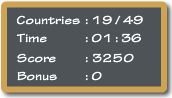
Point System
For each country you can earn a maximum of 200 points. Hints and mistakes will reduce the amount of points given.
The first hint will cost you 25 points, the second hint costs 50 points. Because the third hint will show the correct answer you earn no points when the third hint is used.
Eeach mistake costs 50 points. In the drag game you will lose points when you drop the country at the wrong spot on the map. In the point game you will lose points when you click on the wrong country. In the capitals game you will lose points when you click on the wrong capital. There are no penalties in the race game.
When you finish all the countries on the map a bonus score is calculated. The bonus score is based on your total time and a target time per country. The target time per country is approximately 15 seconds, every second you finish earlier is counted as a bonus point.
The Drag Game
This exercise starts with an empty map. One by one the countries will appear and you have to drag them to the correct place on the map. The game is finished when all countries are back on the map.
The Racing Game
In this exercise all the countries on the map will get a finish flag planted on them. One by one the countries will be called and the player has to steer a race car to the correct country.
The race car may be controlled by keyboard and by mouse.
Keyboard
Use the arrow key up to start driving and the arrow key down to break or drive in reverse. Use the arrow keys left and right to steer the car.
Mouse
Press the left mouse button to start driving, steer by moving the mouse.
Please note:
The keyboard is not functional when you have maximized the screen by using the fullscreen button from the buttonbar. This is due to a security meassure from the Flash Player. As an alternative you can use the maximize function from your browser (usually the F11 key).
The Pointing Game
In this simple but fast paces exercise you will be asked to click on the map to point out the countries.
The Capital Game
This game is a multiple choice exercise. For each country on the map the player will get a list of capitals to choose from. You can control the amount of options in the list by setting a number from 3-5 in the settings dialog, section Game Settings.
The behaviour of the multiple choice system when the user gives a wrong answer can also be changed. You can choose from three different settings:
Ask again later
The next question will show up and at a later moment in the exercise the question will be asked again.
Wait for right answer
The game will continue only when the correct answer is given.
Show right answer and continue
The program will show the correct answer and continues with the next question.
If you are practising, the first option is probably your best choice. If you are doing a test you might want to use the second or third option.
The Game Wizard 
You start the Game Wizard by clicking the Wizard icon in the buttonbar at the top of the screen. In the Game Wizard dialog you can choose from two different game modes. Free Practise and Time Challenge.
In Practise mode there will be no time limit for answering questions. The automatic hint system is switched off. Multiple Choice will continue with the next question if a wrong answer is given, and will ask the skipped question again later on.
In Time Challenge mode you will have a limited amount of time to answer each question. If you wait to long the program will automatically show a hint or the right answer and continue with the next question. You can choose from four different levels. Each level has a different combination of settings:
Easy
60 seconds for each question
After 30 seconds a hint will be shown
4 Multiple Choice options
Multiple Choice waits until right answer is given
Normal
30 seconds for each question
After 15 seconds a hint will be shown
4 Multiple Choice options
Multiple Choice waits until right answer is given
Hard
15 seconds for each question
Answer will be showed after 15 seconds have passed
5 Multiple Choice options
Multiple Choice will continue with next question if answer is wrong
Very Hard
7 seconds for each question
Answer will be showed after 7 seconds have passed
6 Multiple Choice options
Multiple Choice will continue with next question if answer is wrong
The button bar
At the top of the program window a button bar is shown.
 |
Start the settings dialog |
 |
Open the country settings dialog |
 |
Start the Game Wizard |
 |
Save settings to computer |
 |
Show or Hide Capital labels (enabled in Info Mode only) |
 |
Show or Hide Country label (enabled in Info Mode only) |
 |
Increase the label size |
 |
Decrease the label size |
 |
Zoom in on the currently selected countries |
 |
Zoom out to the whole map |
 |
Switch to fullscreen mode |
 |
Switch sound on or off |
 |
Information about the program |
Settings 
The settings dialog is accessed by pressing the settings button in the button bar at the top of the screen.
Most of the settings are already explained by now. For your reference all of the available settings are listed below.
The effect of changes in map or language settings can be tested by using the Apply button on the settings dialog.
If you close the settings dialog after changing some settings the program will try to save the settings to your computer. The next time you start the program your personal settings will be loaded.
Flash has a built in protection that only you can control. If this protection is switched on you will get a warning from the Flash settings manager that a program is trying to save data to you computer. If you want your personal settings from TopoMania to be saved you will have to grant permission within the Flash settings manager.
General Settings
From the dropdown list Interface Language you can set the language that will be used in the user interface.
With the checkbox Sound on you can switch the use of sound in the program on or off.
The checkbox Show Game Wizard at startup will switch on or off showing the Game Wizard when the program is started.
Map Settings
From the dropdown list Map Language you can choose a language for the country names and capital names.
From the dropdown list Map Colors you can choose a color scheme to use with the map.
With the Show country labels in Info Mode and Show capital labels in Info mode checkboxes you hide of show country labels and capital labels in Info Mode. When playing games the labels will show or hide according to the needs of the game.
Use the Select Countries button to open de country setting dialog, where you can change the selection of active countries on the map.
With the Zoom in to selected countries checkbox you can make the map zoom in to the active countries on the map, or zoom out to show all of the map.
Game Settings
Enable hints switches the availability of the help system on or off.
Auto hints will switch the automatic help system on or off. If this setting is on you can set the time interval in seconds after which the help system will trigger.
Amount of hints determines how many hints will be availble during games. If you set this to 0, the answer will be given immediately when the hint button is clicked.
Amount of Multiple Choice options sets the number of options in the multiple choice list of the Capital Game (3-5).
With the radio buttons Multiple Choice action when answer is wrong you can set the behaviour of the program when a wrong answer is given in the Capital Game.
Demo interval determines the time in seconds between countries when playing a game in demo mode.
Check Loop Demo to repeat the demo after it has finished. When unchecked the demo will play once.
Check Show Hint timer to display a timer dial that will show you how much time is left before the next hint will fire.
Check Show Scoreboard to display the score board.
|